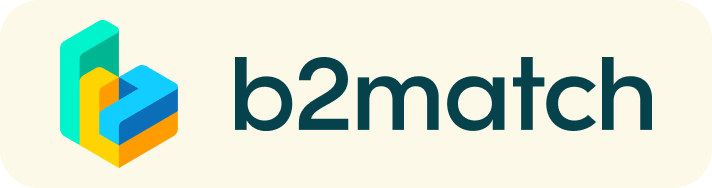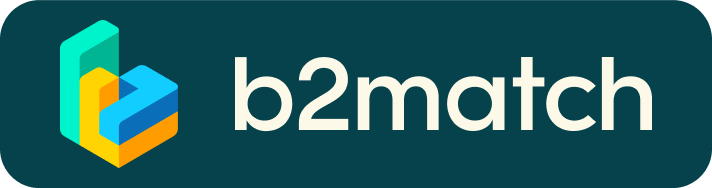Événements de matchmaking virtuels - Comment ça marche ?
Un événement de matchmaking est un moyen rapide et facile de rencontrer des partenaires de coopération potentiels. 20 minutes passent vite, mais elles suffisent pour établir les premières connexions avant la fin de la réunion et le début de la discussion suivante.

1) Inscription
Inscrivez-vous via le bouton S'inscrire.
2) Publiez un profil d'entreprise pour présenter vos besoins
Créez un profil d'entreprise clair et concis pour augmenter votre visibilité sur la plateforme b2match.
Votre profil doit décrire qui vous êtes, ce que vous pouvez offrir à des partenaires potentiels et qui vous souhaitez rencontrer. Un bon profil générera nettement plus de demandes de rendez-vous.
3) Parcourir les profils des participants
Consultez la liste des participants pour savoir qui offre des opportunités d'affaires intéressantes et prometteuses.
4) Envoyer et recevoir des demandes de rendez-vous
Parcourez les profils des participants publiés et envoyez des demandes de réunion à ceux que vous souhaitez rencontrer pendant l'événement.
5) Matchmaking Event
Accédez à vos réunions dans Mon agenda ou Réunions, où vous avez la liste de vos réunions. Vérifiez votre caméra et votre micro et ne soyez pas en retard !
How to initiate a Virtual Meeting?
- Identify promising participants on the Participants list or the Marketplace page on the event's website. Once you found a suitable meeting partner, click "Request meeting" to send them a meeting request.
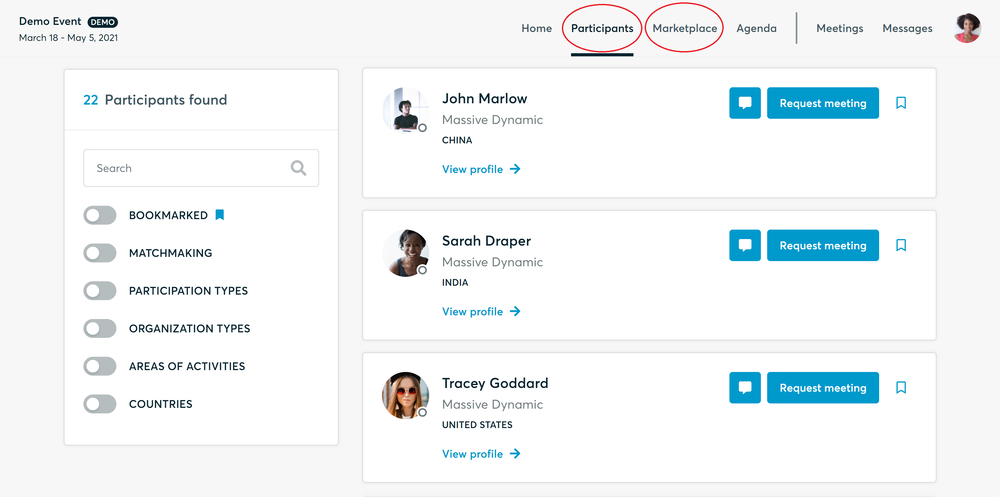
- Use the Messages functionality to chat about common interests and availability.
- Click "View Profile →" to find out more about the participant
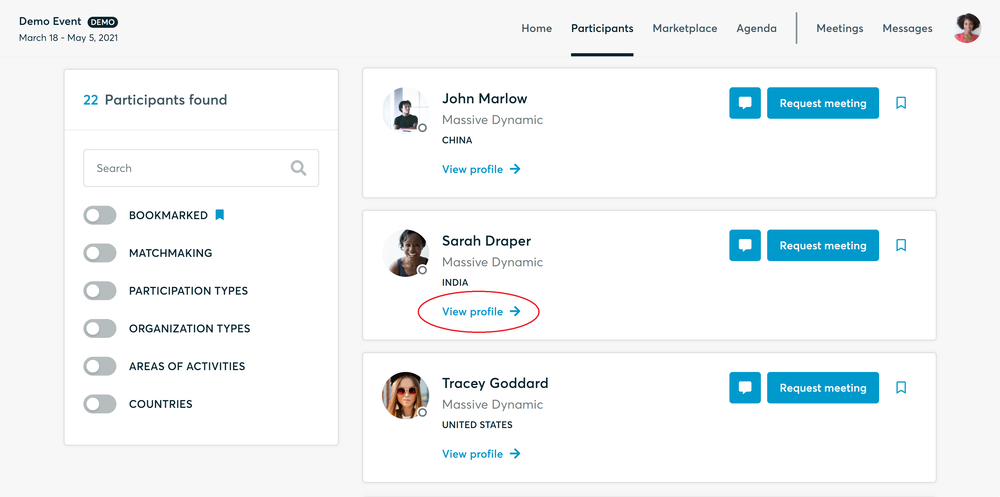
- If you would like to have a meeting with them, you can also request a meeting here.
- Check My agenda and Meetings for your schedule and your list of confirmed meetings.
- At the time of the meeting, go to the Meetings page and click on Start Meeting
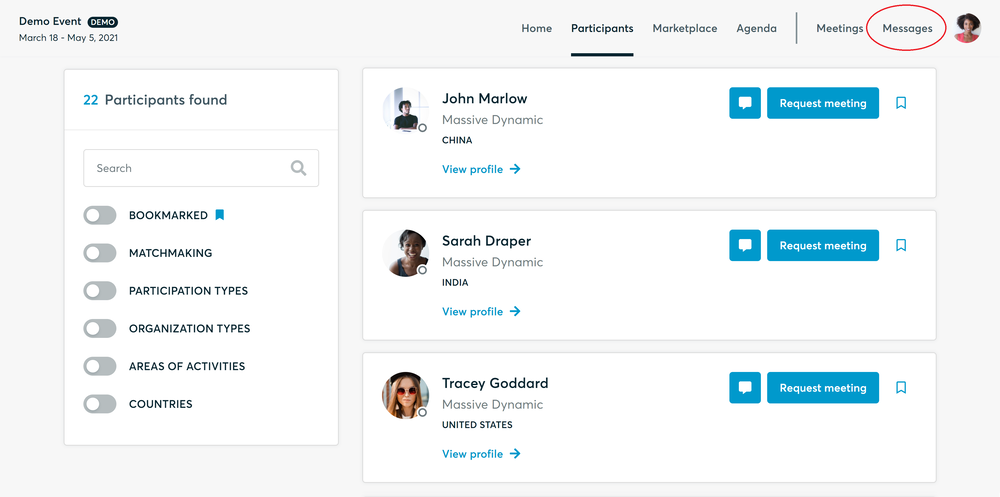
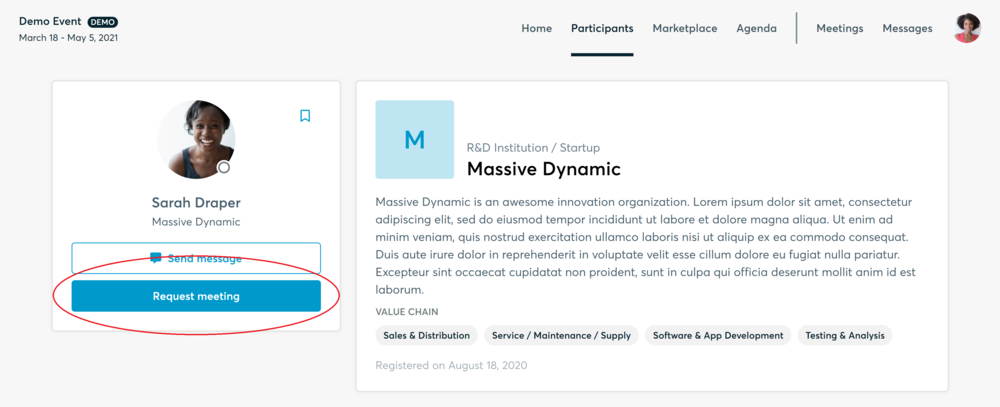
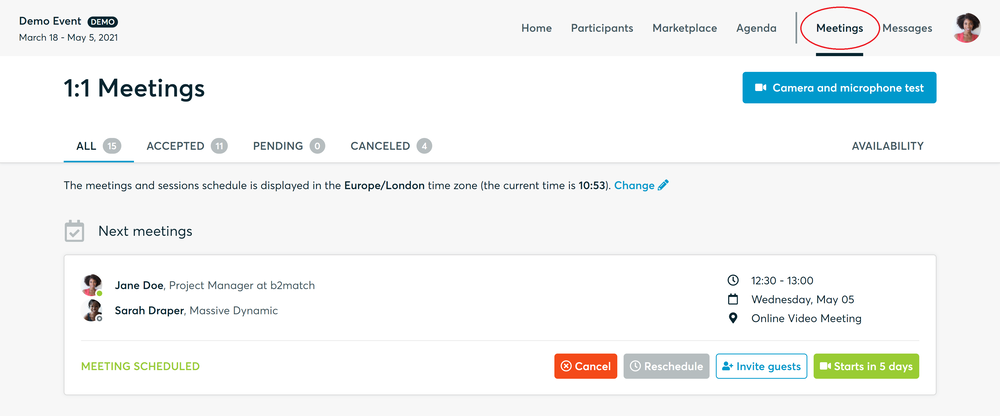
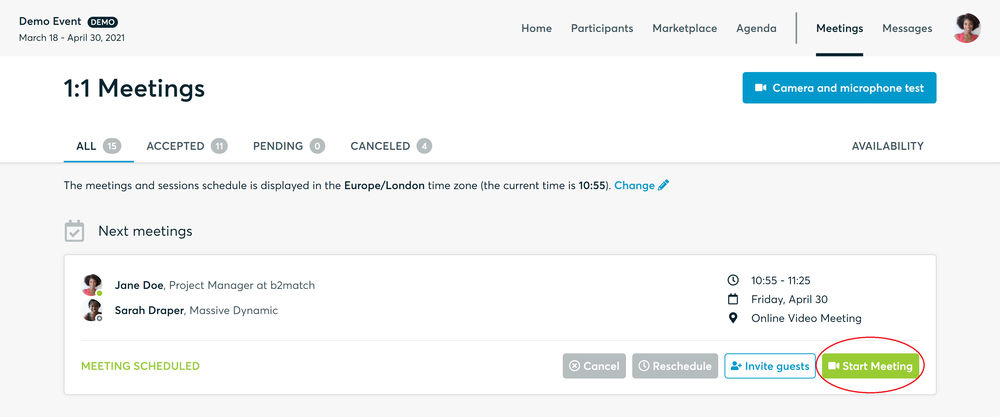
- You can invite guests through the Invite guests button, or share your screen through the screen sharing button
- A virtual meeting can be started at any given time before its ending time and it won't stop automatically, one of the participants has to end it
- The remaining time will be displayed on the top left corner
- The next meeting card will be displayed with one minute before the next meeting
- Clicking on Start Next Meeting will end the current meeting and will start the next one
Technical requirements for Virtual meetings
The virtual meetings take place through the b2match video tool, which is integrated in the b2match platform and it doesn’t need to/it can't be downloaded.
- install the latest version of your browser
Use a device with an incorporated webcam or a webcam. Without the camera, the meeting can still take place in the audio mode.
Microphone and camera
You can test your microphone and camera in your Meetings list, once you are logged in to your b2match profile. In order to do this, you need to click the blue Camera and microphone test and follow the instructions.


If there are issues, the system will indicate the browser's documentation's regarding the microphone and camera usage
- browser's permissions to use the microphone and camera
- system's permissions for the microphone and camera
Additionally, you can do the following checks:
- test your microphone with other apps, such as Google Meet, Skype, Zoom, etc.
- run Twilio's network test, which will start an automatic diagnosis to check if Twilio has permission to use your microphone and camera
- Twilio is the name of the software we use for online meetings
Happy matchmaking!